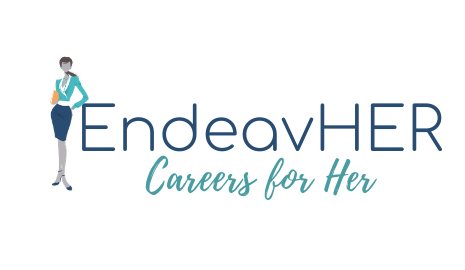FREQUENTLY ASKED QUESTIONS
You can search through the currently posted jobs by clicking on the “Search Jobs” tab at the top of each page. Here you will be able to search by Keyword, Location, Category or Job Type; or a combination of all the job search options.
Absolutely! Our Privacy statement clearly states that we will not sell your contact information to third parties for the purpose of marketing directly to you.
Our system requires cookies in order to function properly. A cookie is simply a small piece of text stored on your computer by your browser. They are used for authentication and storing your website preferences. You can check your browser settings to adjust and customize your preferences.
From the Login Tab located in the upper right-hand corner of the page, select the “Forgot Password” link. Enter the username or e-mail associated with your profile. A password reset link will be sent to you by email.
Click on the “Sign Up” button in the top right-hand corner of the page and select either the "Candidate" or "Employer" tab. Once you’ve entered all the details, click “Register”. You will receive an email to validate your account. The validation process takes only a few seconds and protects you and our users from spam. Once your account is verified and validated, the site will prompt you to access your account dashboard. In your dashboard, click on the Edit Profile button and fill out all the required information for your profile.
Candidate FAQs
Absolutely! Sign in to your account and click on the “Alert” link on the left side in your dashboard, you will then see the listing(s) for the job alerts in your account. To the right of each job alert, you will have the option to edit or delete the job alert. Editing the Job Alert will allow you to update the criteria you previously selected. Deleting the Job Alert will delete the job alert completely from your account.
Once logged into your dashboard on EndeavHER, click on the “Alerts” link on the left side of the page. Here you will be able to select the criteria(s) you wish for your Job Agent to search for. The broader your criteria the more job postings you are going to receive each day or week depending on the frequency of your delivery preference. When creating a job alert you will have the ability to select the Job Function, Location, and Industry you wish for your Job Agent to search for. You may also set up multiple job alerts.
A Job Alert is an automated search that will search the most recently posted job postings on EndeavHER, when it finds job postings that match the criteria you set it will send you an email alerting you of these job postings. This is a great tool to use as it does not require you to visit the job board every day to check on the new jobs that have been posted, instead, the postings will be sent directly to your inbox!
Yes! To the right of any Job Title, you’ll find a ‘Heart’, click on the ‘Heart’ to save the job as a favorite in your dashboard; you may be prompted to sign in your account if you weren’t currently logged in. To review and/or retrieve your saved job posting(s), log in to your account and click on the ‘Heart Symbol’ “Saved Jobs” link and you will see a listing of all of the job postings you have saved in your account.
You can search through the currently posted jobs by clicking on the “Search Jobs” tab at the top of each page. Here you will be able to search by Keyword, Location, Category or Job Type; or a combination of all the job search options.
Certainly! Click on the “Dashboard” link then the “Edit My Profile” link then below your contact information you will find the sections to enter your Education, Work Experiences, etc. to build an online resume.
No! It is not required that you have your anonymous resume listed in the resume database, you can simply use it to apply online for job postings if you wish. Though listing your anonymous resume in the resume database will give you increased exposure to find your perfect position.
Yes! Click on the “Dashboard” link then the “Edit My Profile” link then below your contact information, you will find a button “Select File” to upload your CV, Resume and Cover Letter to your account. Currently EndeavHER accepts Word documents (.doc) and (.docx) and PDF documents (.pdf).
Employer FAQs
The job postings may take up to 1 minute to become viewable on the career site by job seekers. Please note that you may not be able to search for your position by all possible search terms immediately after the posting goes live, as it can take up to 24 hours for all of the possible keyword combinations to be entered into our search system.
To edit a currently posted job log in to your employer account and click on the “All Jobs” tab. Here you will see the Title of your position and to the right an icon (3 vertical dots symbol) under the heading of “Action”. Click on that icon (3 vertical dots symbol) then click on the “Edit” link.
We offer a variety of payment options. You will be prompted with available options after you create the posting and click on the “Post a Job” button which will direct you to the final payment page.
You can begin renewing your posting up to 7 days before it is about to expire and up to 5 days after it expires. To renew a job posting, login to your employer account and click on the “All Jobs” tab. Here you will see the Title of your position and to the right an icon (3 vertical dots symbol) under the heading of “Action”. Click on that icon (3 vertical dots symbol) then click on the "Renew" link.
To post a job you must be a registered user and be logged in to your Employer account. From your dashboard, you can click on the “Add New Job” link, which brings you to the “New Job Information” page. Enter the details for your job posting then click “Save and Preview”. Please be sure to fill in all required fields marked with a *. All other fields are not required; however, we do recommend you provide as much information as possible to the job seekers. When you have entered all the information you can preview the job before publishing it by clicking the “Save and Preview” button. To make edits, corrections or updates prior to publishing the job posting, click on the “Edit” button near the bottom of the page. Once you’re satisfied with the content and details of the posting, click the “Publish” button.
You must be a registered user to access the EndeavHER site and post positions. If you have an Employer account, please do the following:
- From the Log in Tab located in the upper right-hand corner of the page, select the “Forgot Password” link.
- Enter the username or e-mail associated with your profile. A password reset link will be sent to you by email.
To create an Employer account, click on the “Sign Up” button in the top right-hand corner of the page and select the “Employer” tab. Complete the Employer Registration Form and click “Register”. You will receive an email to validate your account. The validation process takes only a few seconds and protects you and our users from spam. Once your account is verified and validated, the site will prompt you to access your Employer dashboard. In your dashboard, click on the Edit Profile button and fill out all the required information for your company. Some information such as logo, main company information, and company social media information will be reflected on job postings.